So ran into an interesting issue the other day, Microsoft Outlook 2016 will onbly show you 1025 of the most recent results when you do a search, you need to change it to All Mailboxes in order for it to go over that cap, but if you have multiple PST files then it searches them all and not just the folder your in (IE current inbox).
This is slow and it also gives you results form other folders, not what you want if your doing a Current Folder search.
I was able to get the fix from a MS support agent who figured this out. I couldn’t find anything online to help with his issue so I am posting it here.
1) Close all MS Office products
2) You need to change this registry entry, Click Start menu > Type regedit > Press enter.
HKEY_CURRENT_USER\Software\Microsoft\Office\16.0\Outlook\Search
*Now he did tell me to go here originally HKEY_CURRENT_USER\Software\Microsoft\Office\16.0\Outlook\Options\Search but I didn’t need to go that deep, I actually used the above code (maybe different versions of Outlook, not sure.)
Change or ADD (if missing)
Value name: DisableServerAssistedSearch
Value type: REG_DWORD
Value: 1
If you need to add it, right click on the white area and choose DWORD (32 BIT) Value
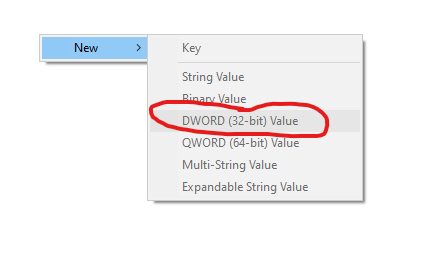
3) Open Outlook.
4) you may also need to enable caching mode to All, it usually defaults to 1 year and it will only display results from that 1 year.
- Click File > Account Settings > Account Settings.
- Choose your account > Change.
- Move slider to the right (All)
- Next
- Restart outlook and let your emails all cache.

Recent Comments