PfSense uses port 443 by default for the web GUI remote access. Unfortunately this is a common port and sometimes it will conflict with something else on your network. You can change that port to anything you want (best to choose an uncommon port.)
Its pretty simple to do, you just need to do it in the right order else you might lose remote access to the GUI and then be locked out unless you can get on a machine in the local network.
- Setup the Firewall Rule (if you already have it working for port 443, you can copy or change that rule.)
- Change the port in pfSense settings.
That’s it.
Step 1 – Change the firewall rule:
Here’s the normal one you create for remote access. Either edit or copy that rule.
After that, you edit that firewall rule (or the copy you made)
You go down to the Destination section
Select Other
Input the port you want to use, make sure to NOT choose a popular one.
Save and Apply your new firewall settings.
Step 2
Now go directly to System > Advanced > Admin Access tab, change the TCP port option in the webConfigurator section. this TCP port needs to match what you put in the last step. In our example that was 45665.
Save that.
Now when you connect you type this HTTPS://IP:PORT
For example HTTPS://55.55.55.55:45665
You won’t be able to connect with the default port anymore.
TIP
If you accidentally lock yourself out, IE didn’t follow these steps in order, or didn’t type something in right. you can get on a computer on the local network. try using the LOCAL IP of the router with the new port OR with the default port (so you basically just use the local IP,) depending where you messed up. This should let you get back in to fix your mistake.

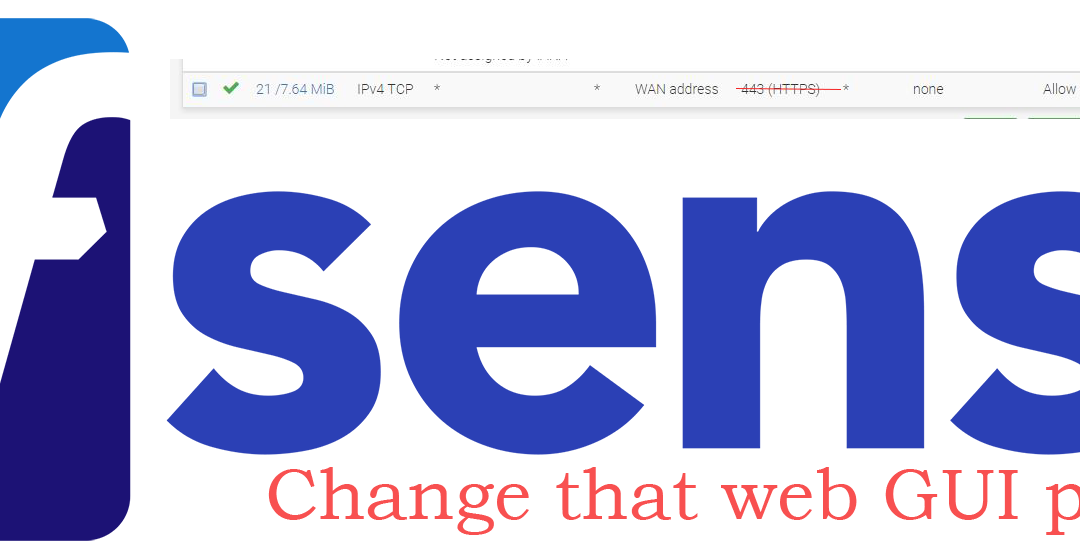


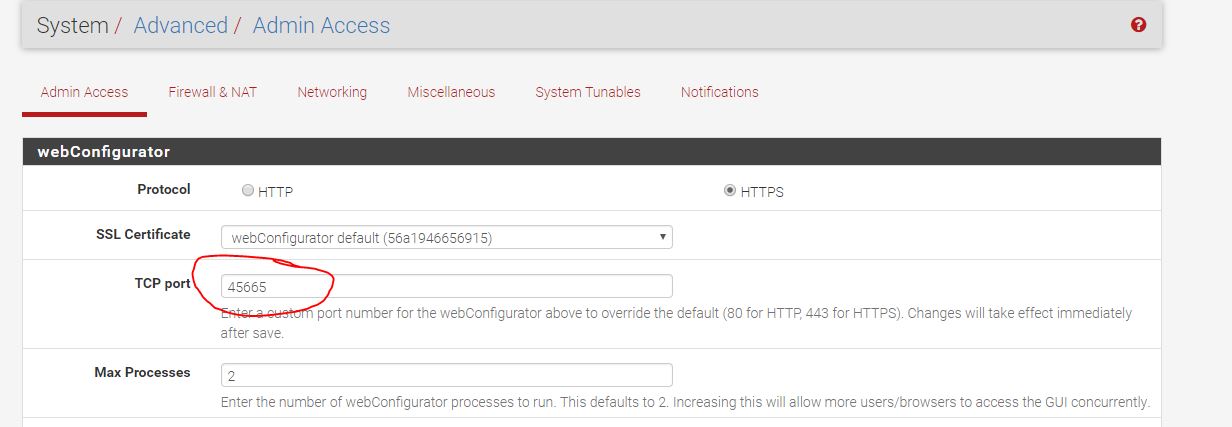
This would have been much more helpful if you wouldn’t have assumed that the user had already set up an external firewall rule for 443.
You mean just explain it as if there was no external port setup to start with?
I definitely did assume people would have the external access setup already when i did this, and your right not everyone would.